Are you ready to upgrade your WordPress site? Want to control its look and feel? Then, dive into CSS customization for WordPress. No need to stick with basic themes or few choices. With CSS, you can turn your site into something truly yours and special.
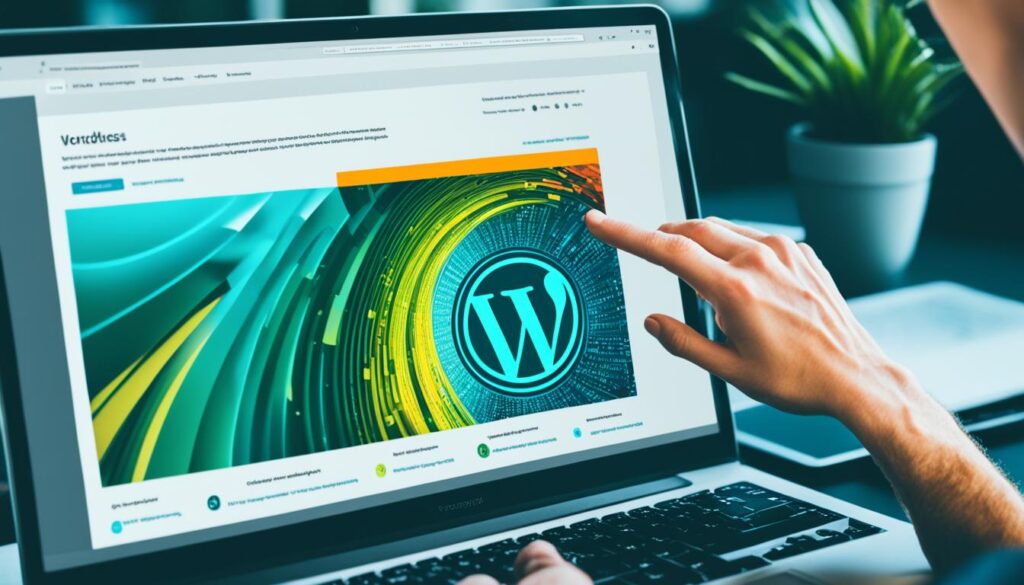
Key Takeaways:
- Learn how CSS works and its role in WordPress customization.
- Discover various methods to add custom CSS to your WordPress site.
- Unlock the power of CSS to make stylistic changes and create a visually appealing site.
- Explore plugins that simplify the process of adding custom CSS.
- Follow best practices and troubleshooting tips for a seamless CSS customization experience.
What is CSS and How Does it Work in WordPress?
CSS stands for Cascading Style Sheets. It’s a language for setting the look and layout of web page elements. In WordPress, it lets you change theme visuals like fonts, colors, and spacing to suit your style.
In WordPress, CSS picks out HTML elements and styles them. This includes their size, color, and placement. You can add CSS directly in the HTML through a tag or link to a CSS file.
The main spot for CSS in WordPress is the style.css file of your active theme. This file has the theme’s styling, but you can add or change CSS rules here. WordPress also lets you add CSS files for certain pages or features, making your site more organized.
Here’s how you insert CSS in HTML with the tag:
<style> /* CSS rules go here */ h1 { color: blue; font-size: 24px; } </style>
In this case, the CSS alters the h1 tag to be blue with a 24-pixel font. This way, CSS can totally change how your WordPress site looks.
But CSS in WordPress isn’t just for theme styles. You can also use CSS selectors for specific tweaks. This means you can alter just one headline, a button’s style, or design a unique section. CSS gives you detailed control over your site’s visuals.
Now we know what CSS is and its role in WordPress. Next, we’ll look at how to add your custom CSS to your WordPress website.
Adding Custom CSS to Your WordPress Site
Adding CSS to your WordPress site lets you control its look. You can pick from several methods based on your skills. This helps make your site stand out.
The WordPress Customizer is one way to add CSS easily. You can add CSS right from your site’s admin area here. Just find the Additional CSS option and enter your code. This method is good for quick changes without extra tools.
If you want an easier way to add CSS, try a plugin. Plugins like WPCode or CSS Hero are user-friendly. They have features like syntax highlighting and live previews, making CSS edits simpler.
Editing the style.css file in your theme folder is another option. This is best for those with coding skills who want big changes. You can add, change, or remove CSS rules here to tweak your site’s design.
Making a child theme is best for big customizations. It uses your main theme’s design but keeps your edits safe during updates. By doing this, you ensure your custom CSS won’t be lost when updating the parent theme.
Remember to follow CSS best practices when making changes. Test your CSS on various browsers and devices to see it works well everywhere. Use the Inspect Element feature to check and correct your CSS code.
Custom CSS transforms your WordPress site, offering endless options for customization. You can use the Customizer, a plugin, or edit CSS files directly. This customization brings out your unique style and ensures your site offers a great experience.
Making Stylistic Changes with CSS in WordPress
CSS styling in WordPress lets you show off your creative side. You can change how your website looks. You can style headers, body text, links, and lists to make your site stand out.
To get started, here are some tips on WordPress CSS:
1. Modifying Text
CSS allows you to adjust the font, color, size, and alignment of your text. You can make headers pop by using a bigger size and a new color.
2. Customizing Backgrounds
Changing background colors is easy with CSS. To add a pop of color to your post titles, just add the CSS code.
3. Creating Spacing
To make your site look neat, add padding and margins. This creates good spacing and makes everything look nice.
Using CSS to customize your WordPress theme means you’re in charge of how your site looks. You can try different styles to match your brand. CSS is great for both beginners and pros. It opens up many possibilities for making your WordPress site your own.
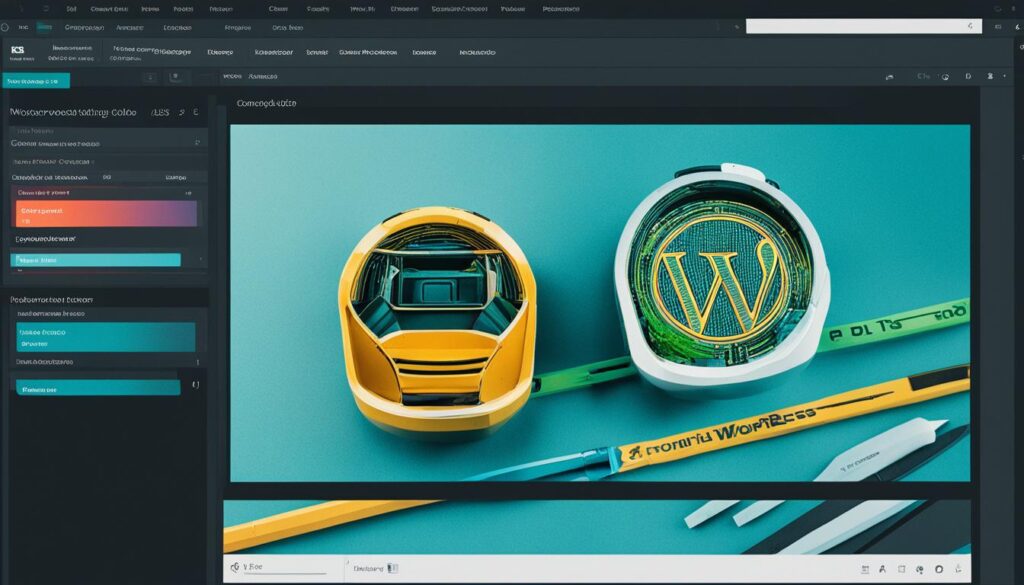
Keep these WordPress CSS styling tips in mind as you start. They will help you make the most of your customization work.
Using Plugins for Custom CSS Modifications
Using plugins can make adding custom CSS to your WordPress site easier. Simple Custom CSS lets you change styles without touching theme files. Meanwhile, CSS Hero lets you visually customize your site. You can use its drag-and-drop feature.
These plugins let you manage custom CSS easily, even without coding skills. With Simple Custom CSS, you just put your CSS code in. You’ll see changes right away. It also lets you preview your changes before making them live.
“A CSS plugin like Simple Custom CSS or CSS Hero saves time and effort. You don’t need to dig through theme files or write complex code. A few clicks, and your site looks better.”

Easy Customization with Simple Custom CSS
Simple Custom CSS is both light and powerful. It lets you change your site’s look without modifying theme files. This ensures it stays compatible with theme updates. There’s a settings page for your CSS code.
It’s easy to use and has advanced features like code validation. It supports Sass, making your CSS code more efficient. It works with all WordPress themes and is regularly updated.
Visual Customization with CSS Hero
CSS Hero is a visual CSS editor tool that lets you make changes without coding. You can alter fonts, colors, and more with a drag-and-drop interface. It’s fully compatible with all WordPress themes.
It shows changes in real-time, making customization easy even for beginners. CSS Hero comes with many pre-built design components. This makes creating professional designs simple.
“CSS Hero is great for those who like to see what they’re doing as they customize. It’s straightforward and full of options for changing your site’s look.”
Choosing the Right CSS Plugin for Your Needs
Choosing a CSS plugin depends on what you need. Simple Custom CSS is great if you’re okay with code and want something simple. It has an easy interface for adding CSS.
If you prefer seeing changes as you make them, choose CSS Hero. Its drag-and-drop interface and design components are helpful. You don’t need to code.
Your choice depends on how much coding you know, your design style, and your needs. Both Simple Custom CSS and CSS Hero make customizing your site’s CSS easy.
Best Practices for CSS in WordPress Customization
Customizing your WordPress site with CSS is key. It helps with performance and compatibility. Here’s a list of the best practices you should follow:
- Use External CSS Files: Keep your CSS code in separate files. This makes your code neater and easier to handle. It helps when you need to make future updates.
- Target CSS Classes or IDs: Use specific CSS classes or IDs instead of HTML elements. This approach gives you better control. It avoids unexpected changes across your site.
- Utilize Shorthand Notation: Shorten your CSS code with shorthand notation. This method simplifies coding for properties like background and margin. Your stylesheet becomes more efficient.
- Consider CSS Preprocessors: Use CSS preprocessors like Sass or Less. They add advanced features. Variables, nesting, and mixins make your code easier to manage.
- Optimize CSS Loading: Improve your site’s loading speed with minification and caching. This reduces unnecessary code. It also lets browsers reuse CSS files, lessening download times.
Following these steps ensures your WordPress site’s CSS is top-notch. Your site will not only look good but run smoothly too.
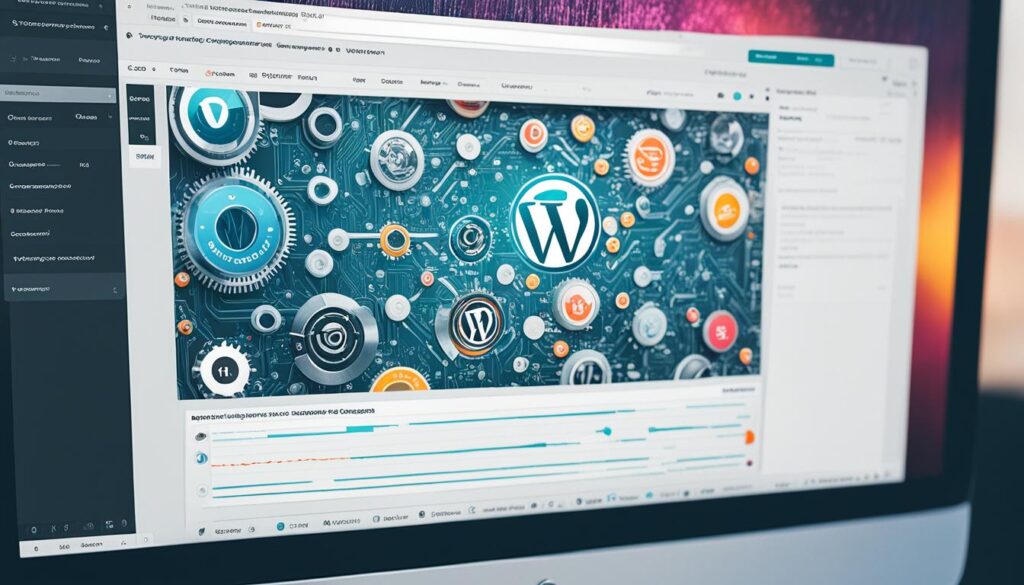
Troubleshooting Common CSS Issues in WordPress
Working with CSS on your WordPress site sometimes leads to trouble. You might find styles clashing or elements looking wrong. Sometimes, your CSS code might not work at all. But don’t worry, there are ways to fix these problems and make your site look great.
Inspecting the HTML Code
If you’re having CSS problems in WordPress, check the site’s HTML code. Tools in your browser let you look at the page structure. This helps find mistakes or clashes in the CSS code. You can then fix these issues right away.
Identifying and Overriding Conflicting Styles
Conflicts in CSS styles are common problems in WordPress. Sometimes, different CSS rules affect the same part of your site. To fix this, use your browser’s tools to spot the conflicting styles. Then, apply more specific CSS rules or use “!important” to fix the issue.
Clearing Browser Cache
Browser cache might hide your CSS changes. Clearing your cache helps show your latest CSS changes. Also, tell your visitors to clear their cache if they see CSS issues on your site.
Checking for Syntax Errors
Syntax mistakes can stop your CSS from working. Always check your CSS code carefully for any errors. Even small mistakes, like a missing bracket or semicolon, can greatly affect your site’s look.
Seeking Assistance and Hiring Professionals
If CSS issues are too tricky, reach out to the WordPress community. There are many online forums and communities ready to help. Also, if you can, hiring a CSS expert can be a great idea. They can make sure your site’s CSS works perfectly.

Fixing CSS issues on your WordPress site requires patience and attention to detail. By following the tips above and asking for help when needed, you can solve common CSS problems. This ensures your site looks and works just how you want it to.
Resources for Learning CSS in WordPress
If you want to get better at CSS and customize WordPress, there are many resources to help. You can find online tutorials, video courses, or read documentation. They all provide step-by-step instructions and examples for CSS in WordPress.
Online Tutorials:
- W3Schools: It’s a full guide on CSS, from the basics to advanced topics. They offer specific tutorials for WordPress that show you how to use CSS to make your site better.
- CSS-Tricks: This site has lots of CSS tutorials, including ones for WordPress. Their articles are easy to understand and offer code examples for practice.
Video Courses:
- Udemy: A top site for online learning, Udemy has many CSS courses for WordPress. Choose courses by teachers who explain clearly and offer practical exercises.
- YouTube: A great place for CSS tutorials related to WordPress. You can find channels focused on web development, WordPress, and CSS tips.
Official Documentation:
- WordPress.org: The official site for WordPress has detailed guides on CSS. They cover everything from basic concepts to complex techniques.
- WordPress Theme Developer Handbook: Aimed at developers, it gives detailed info on CSS for theme design. It’s great for those wanting to create or change WordPress themes.
Communities and Forums:
Exploring online communities and forums is a smart way to learn from experts. It’s also great for advice on CSS in WordPress. Here are some you might like:
- WordPress Stack Exchange: A site where you can ask CSS questions and get answers from others.
- WordPress Make: An official WordPress site with development teams. It’s perfect for meeting others who are interested in the same things.
These resources are invaluable for anyone looking to master CSS in WordPress. Practice and trying new techniques are crucial. So, dive in, experiment, and use what you’ve learned to beautify your WordPress site.
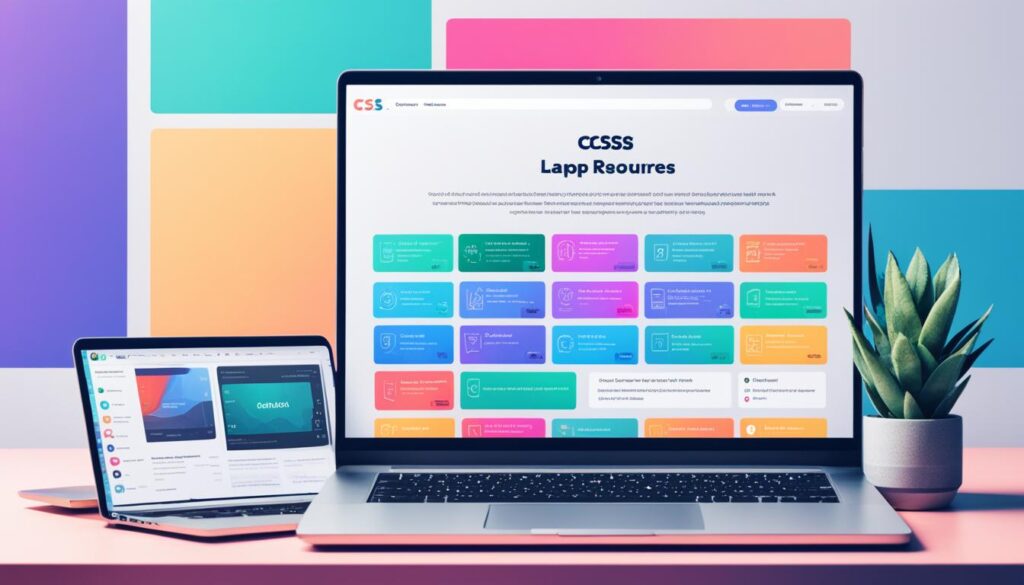
Pros and Cons of CSS Customization in WordPress
Customizing your WordPress site with CSS has both upsides and downsides. We’ll look at the pros and cons of using custom CSS in WordPress.
Advantages of Custom CSS in WordPress
- Unique Design: CSS customization lets you create a distinctive design. It helps your site stand out and align with your brand.
- Customized Elements: With CSS, you can tailor parts of your site like fonts, colors, and backgrounds. This matches your vision perfectly.
- Complete Control: Custom CSS gives you the power to define your site’s look. You can tweak every detail according to your liking.
- Easy Modifications: It lets you change your site’s design without messing with the theme’s core. This makes updating easier when new theme versions come out.
Disadvantages of Custom CSS in WordPress
- Time-Consuming: Customizing with CSS can take a lot of time. This is especially true if you’re new to it.
- Learning Curve: Learning and applying CSS has its challenges. It requires time and effort to master.
- Level of Expertise: For advanced CSS, you might need deep skills. Without programming knowledge or budget for a developer, this might be tough.
- Resource Availability: You might need extra resources like plugins or professional help. This can increase costs and affect how easy it is to customize.
Before you decide to use custom CSS in WordPress, consider the benefits like unique design and control. Also, think about the downsides like time and learning needed.
Finding the right balance is key. Aim for a site that looks great, is easy to use, and reflects your brand well.
Future Trends in CSS Customization for WordPress
The future of CSS customization in WordPress is bright. New advancements provide great chances for innovative designs. Keep an eye on these upcoming trends:
-
Responsive layouts with CSS Grid and Flexbox
Expect to see more CSS Grid and Flexbox in WordPress themes. They help create designs that adjust to different screens. This makes websites look good on any device, improving user experience.
-
Interactive elements with CSS animations and transitions
Websites will become more interactive thanks to CSS animations and transitions. These tools allow for fun animations and smooth effects. They make web pages lively and engaging to users.
-
Easier customization with CSS variables
CSS variables make customizing WordPress themes simpler. They let you change styles across your site quickly. This saves time and allows for easy style changes.
WordPress will keep getting better, offering new features. This means more chances to try new CSS tricks. It’s an exciting time for web developers.
Keep up with CSS updates to make the most of WordPress. You can create standout designs that impress and engage your viewers.

Final Thoughts on Using CSS to Customize Your WordPress Site
Using CSS to change your WordPress site opens many doors for a unique design. By learning CSS basics and best practices, you can update your site’s look. This reflects your brand and makes the site better for users.
Whether you tweak the theme’s style.css, use a plugin, or the WordPress Customizer, CSS gives you the power to change your site’s look. With these CSS customization tips, you can try new things, learn, and enjoy making your WordPress site yours.
CSS in WordPress is more than just making things look good. It’s about making a user experience that fits your brand. With CSS, you can leave a strong impression on visitors and stand out.