Ready to boost your online presence? Whether you’re writing, running a business, or leading a small team, a pro website is key. But starting can be daunting. How do you turn an idea into a live WordPress site? We’ll guide you through everything. You’ll learn to make a website, no coding needed. Dive into this step-by-step guide to creating a WordPress website and turn your vision into a reality.
Choosing a domain name and tweaking your site’s look are just the beginning. This guide gives you all you need to craft a beautiful, easy-to-use website. Excited to leap into this adventure? Let’s start building!
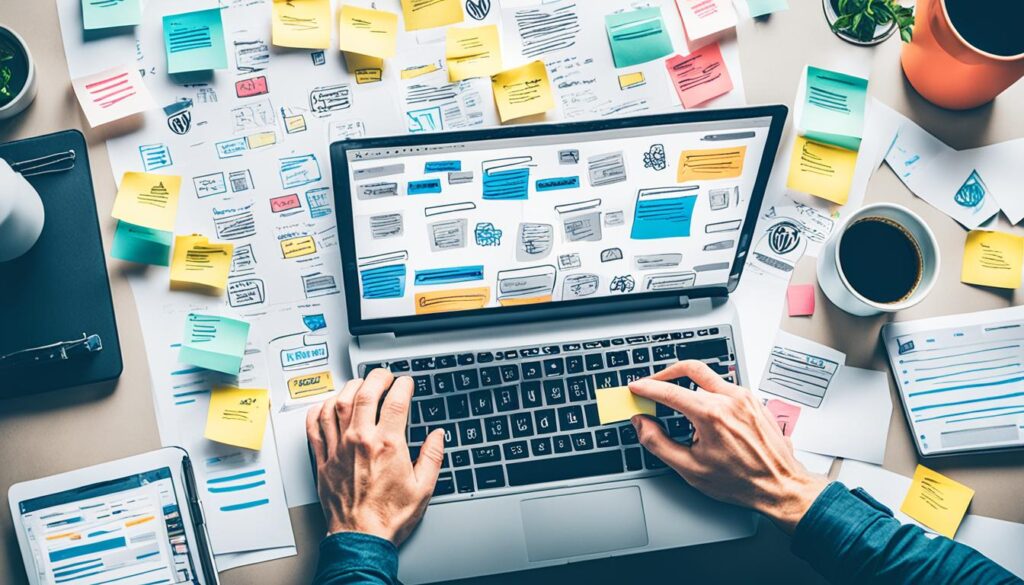
Key Takeaways:
- Learn how to register a domain name and choose a reliable web hosting provider.
- Discover the secrets to designing a captivating homepage that leaves a lasting impression.
- Create additional pages, such as an About page and a Contact page, to provide valuable information to your visitors.
- Integrate social media icons into your website to promote your social media presence and increase engagement.
- Understand why WordPress is the go-to platform for website creation and explore its advantages over other options.
Getting Started with WordPress.com
Ready to start your WordPress website journey? The first thing to do is get started with WordPress.com. We’ll cover how to set up your account and pick a name for your site.
Create a New Account
First, head to the WordPress.com homepage and click “Get Started.” You’ll be taken to the account creation page. There, fill in your email, username, and password. When done, hit “Create your account.”
You’ll get a confirmation email. Follow its instructions to verify your account. This gives you access to the WordPress.com platform.
Choose a Site Name
After making your account, it’s time to pick a site name. This name is key to your online identity. It should reflect your brand or site’s purpose. Think carefully and come up with ideas that fit your vision.
Domain Registration
When picking a site name, you can also register a domain with WordPress.com. A domain makes your site look professional and unique. If you have a domain in mind, type it in and follow the steps to register it.
Now that you’ve got an account, selected a site name, and registered a domain, you’re set to continue. Next, we’ll look into customizing your site, adding content, and optimizing for success.
Designing Your Homepage
After creating your WordPress.com account, the next step is styling your homepage. Think of your homepage as your website’s front door. It should welcome people, look good, and show what your brand is about.
WordPress has a cool feature called blocks for customizing your homepage. These blocks let you add text, images, videos, buttons, and more. This way, you can craft a homepage that’s both unique and fits your style.
Let’s go through how to add and tweak these blocks on your homepage:
- Login to your WordPress.com account: Go to WordPress.com and log in to reach your account dashboard.
- Navigate to the homepage editor: After logging in, pick your site from the dashboard and hit “Customize.”
- Add blocks: Look for the “Add Block” button in the customization area. Click it to see all the blocks you can use. Pick the ones that match your homepage design ideas.
- Customize blocks: Once a block is added, you can make it your own. Change the text block’s font or color to fit your brand. Or, upload your pictures to an image block or pick some from the stock selections.
- Arrange and rearrange blocks: You can move the blocks around by dragging them. Play around with the layout until you like how it looks.
- Preview and publish: Check out your homepage’s look before making it public. Happy with it? Hit “Publish” to show everyone.
Your homepage should mirror your brand and appeal to your audience. Make it easy to look through and full of your key info. Pick colors, fonts, and images that go with your brand for a unified, professional appearance.
Using blocks, you can get creative with your homepage design. This feature gives you the tools to make a homepage that pops and impresses your visitors.
Now you know how to spruce up your homepage. Next, let’s look at adding more pages to your website to boost its overall function.
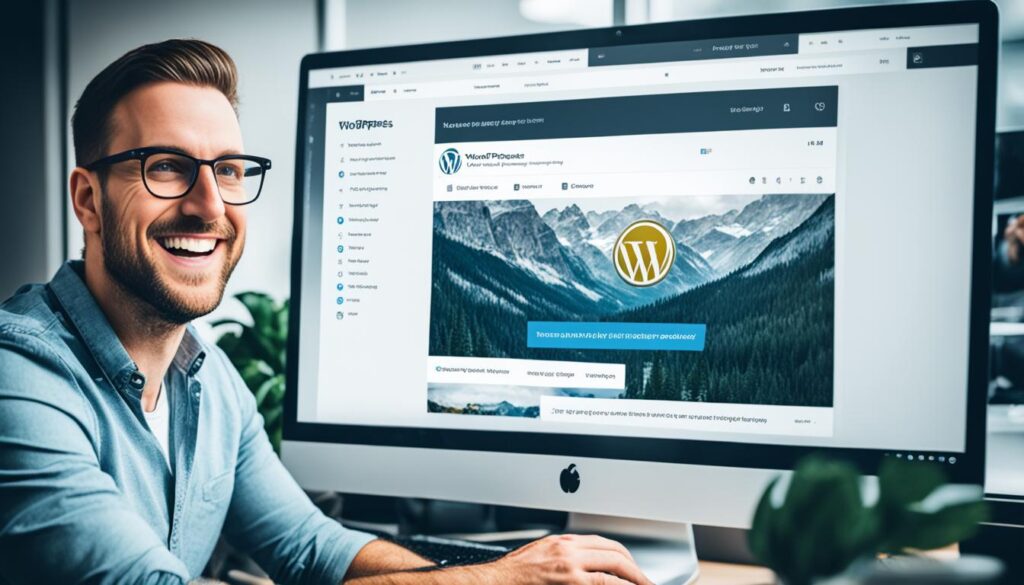
Creating Additional Pages
Websites usually have more pages than just the homepage. These extra pages, like an About page and a Contact page, are crucial. They help you connect with your audience and establish your online presence. This guide will show you how to make new pages in WordPress. It will also suggest pre-built layouts for a professional look.
Creating an About Page
On your website, the About page helps you introduce yourself or your brand. It’s a chance to share your story, values, and what you stand for. Here’s how to make one in WordPress:
- Login to your WordPress dashboard.
- Go to Pages and click on “Add New”.
- Enter a title for your About page.
- Write an engaging and informative description of you or your organization.
- Click “Publish” to save your About page.
Then, you can design your About page more using WordPress’s editor.
Creating a Contact Page
A Contact page lets visitors reach out to you with questions or interests. Here’s how to create it in WordPress:
- From your dashboard, go to Pages and click “Add New”.
- Title your Contact page something like “Contact Us” or “Get in Touch”.
- Include important contact details like your email, phone number, and address.
- Add a contact form with plugins like Contact Form 7 or WPForms.
- After adding details, click “Publish” to share your Contact page.
Make sure to check your contact methods regularly to keep in touch with your audience.
Using Pre-Built Page Layouts
WordPress offers pre-built page layouts to make creating pages easier. These layouts have professional designs you can customize for your needs.
Pre-built page layouts help you:
- Pick designs that fit your site’s theme.
- Save time with ready-made sections.
- Create beautiful pages with no design skills needed.
Here’s how you can use these layouts:
- Activate a page builder plugin like Elementor, Beaver Builder, or Divi.
- Create a new page or edit an existing one.
- Choose a pre-built layout with the page builder.
- Customize it by adding your content and tweaking the design.
- Save and publish the page to update your website.
Using pre-built layouts, you can easily make pages that stand out and inform visitors.
Adding Pages to Your Navigation Menu
After making new pages like the About and Contact pages, include them in your site’s navigation menu. This makes it easy for visitors to find what they need.
To add pages to your navigation menu in WordPress:
- Head to the dashboard and find Appearance > Menus.
- Choose an existing menu to edit or make a new one.
- In the Pages section, select the pages to add.
- Click “Add to Menu”.
- Arrange the pages in the menu as you like.
- Save your updated menu.
Now, your new pages are in your website’s navigation menu, improving the browsing experience for visitors.
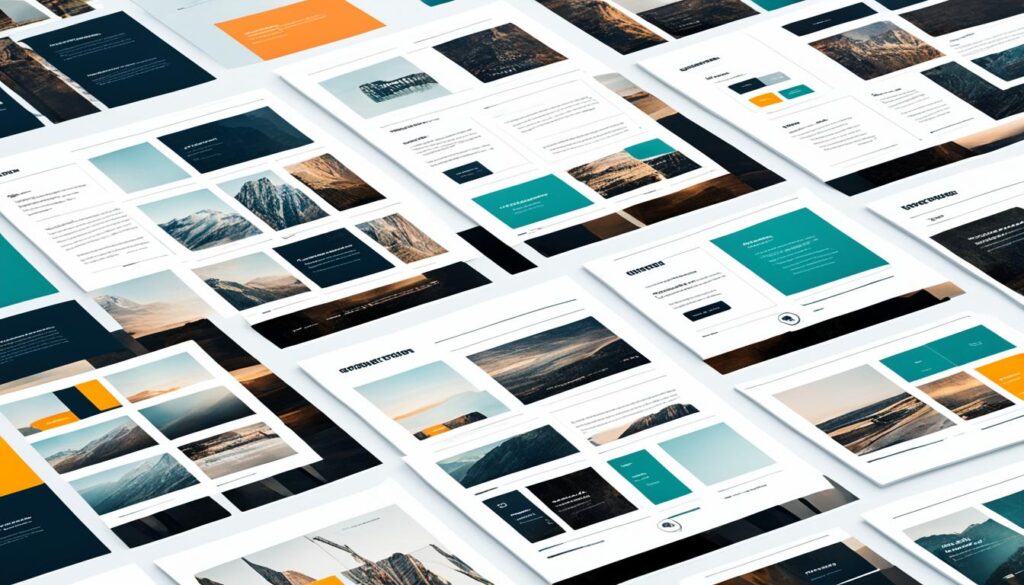
Integrating Social Media
Having a social media presence is crucial. Make sure to showcase it on your website. Place social media icons in your site’s menu to easily link to different platforms. One great tool for this is the Social Icons block.
The Social Icons block lets you pick and show the icons you like. You can choose icons for Facebook, Twitter, Instagram, LinkedIn, and more. This makes it easy for visitors to find your social media profiles.
![]()
With the Social Icons block, you can also tailor the icons. They can match your website’s style. You can pick their styles, sizes, and colors to fit your site’s look.
Using the Social Icons block not only makes your social media visible. It also makes your website look better. It helps people connect with your brand across different platforms. This can expand your online presence.
To wrap up, the Social Icons block is key for linking to your social media. It puts icons in your site’s menu. This makes it simple for folks to follow you on different platforms.
Solidifying Your Website Foundation
You have now built a strong foundation for your WordPress website by following earlier steps. It’s time for the next important steps. These steps will launch your site and open it to the world. We’ll talk about making a great website and how to make it successful.
Launching Your Website with Confidence
After building your site, launching it right is key. Think about these important points before showing your site to everyone:
- User Experience: Your site should be easy to use and navigate, making visitors’ experience smooth.
- Mobile Responsiveness: Make sure your site works well on mobiles, as many people use their phones to browse.
- Performance Optimization: Your site should load fast. Slow sites make visitors leave or lose interest.
- SEO Optimization: Use SEO strategies to get your site seen more and bring in organic traffic.
- Security Measures: Keep your site and visitor info safe by using security plugins and updating WordPress regularly.
Focus on these key points to launch your site with confidence. Doing this ensures a great user experience and helps your site stand out online.

Continuously Improving Your Website
Launching your site is just the start. To keep it successful, you need to always improve and optimize. Here are some ideas:
- Regularly Update Content: Keep your site interesting by adding new blog posts or updates often.
- Analyze Website Traffic: Use Google Analytics to see who visits your site and what they do there. This helps you make smart changes.
- Monitor Website Performance: Regularly check how fast your site loads and how well it works on mobiles to spot where it can be better.
- Seek User Feedback: Find out what visitors think by asking them directly with surveys or feedback forms.
- Experiment and Evolve: Try new features, designs, or marketing ideas to keep your site fresh and up-to-date.
A successful site is always growing and changing to meet its audience’s needs. Keep improving your site for the best experience and to achieve your goals.
“A website is never finished. It’s a journey of continuous improvement and evolution.”
With a strong foundation and a dedication to making your site better, you’re set to take your online presence further. Launch your site with confidence. Enjoy the process of making your online space amazing.
Why Choose WordPress as Your Website Platform
Before we start, it’s key to know why WordPress is top for websites. It’s a leading Content Management System (CMS) with lots of benefits. It’s perfect for making and managing sites.
Versatility: WordPress lets you build all sorts of websites – from blogs to online stores. It’s flexible, so you can add new features as you grow.
Open-Source Nature: Being open-source means anyone can work on WordPress. This encourages creativity and leads to lots of new themes and plugins.
SEO Readiness: WordPress is ready to help your site rank high in searches. It has SEO tools like customizable permalinks and sitemaps to draw in visitors.
WordPress: The Most Popular Website Platform Worldwide
Recent stats show WordPress runs over 40% of web sites. Its ease of use and reliability have earned it a huge user base globally.
WordPress is great for newbies and pros. Its easy interface means you don’t need to code to make or manage a site.
It also has lots of themes and plugins. These can add any feature you might want, from stylish designs to e-commerce functions.
Image
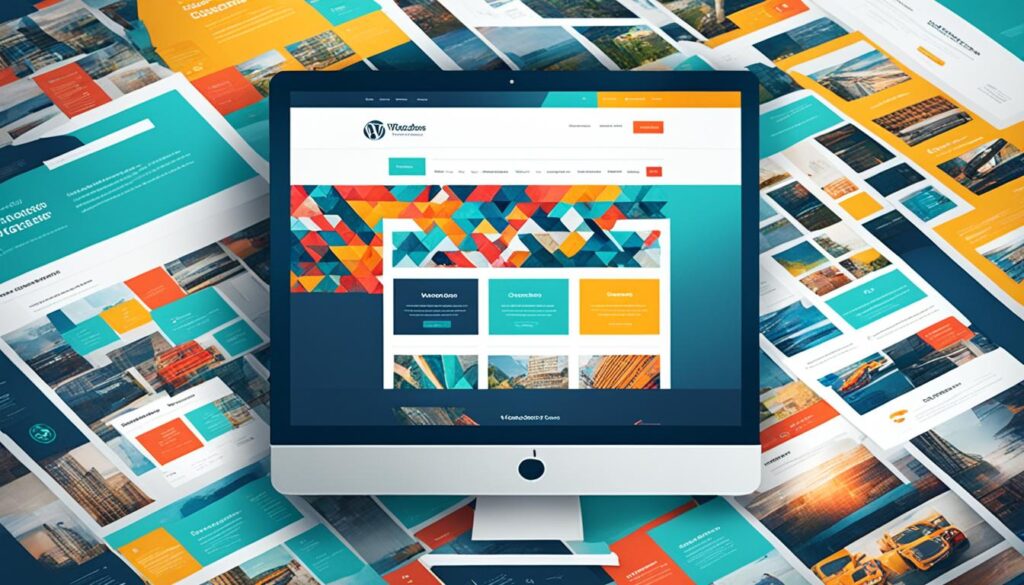
To wrap up, WordPress is an excellent choice for anyone making a website. It stands out with its flexibility, free use, and SEO tools. With WordPress, you can easily build a great-looking, functional site.
Choosing a Domain Name and Web Hosting
Creating a self-hosted WordPress website involves important decisions. You need to pick a domain name and a web hosting provider. These choices form the foundation of your site. They impact your site’s success and performance.
A domain name is your website’s address. It should be easy to remember and tied to your niche or brand. Think about a name that shows what you do and speaks to your audience.
We suggest Bluehost for your web hosting. They are a top hosting provider offering various plans for different budgets. With Bluehost, you enjoy stable servers, great uptime, and round-the-clock support.
| Bluehost Hosting Plans | Features | Pricing |
|---|---|---|
| Shared Hosting | – Free domain for the first year – 24/7 customer support – 30-day money-back guarantee |
Starting at $2.95/month |
| Managed WordPress Hosting | – Automatic WordPress updates – Enhanced security features – Scalable infrastructure |
Starting at $9.95/month |
| VPS Hosting | – Advanced control and flexibility – Dedicated resources – Enhanced cPanel |
Starting at $18.99/month |
| Dedicated Hosting | – Full server resources – Ultimate performance – Enhanced cPanel |
Starting at $79.99/month |
Bluehost gives you an easy-to-use control panel and quick WordPress installs. They have tons of themes and plugins. Bluehost is great for beginners or pros making a WordPress site.
After picking a domain and signing up with Bluehost, you can register your domain easily. Link it to your Bluehost account simply. Bluehost makes starting your website hassle-free.
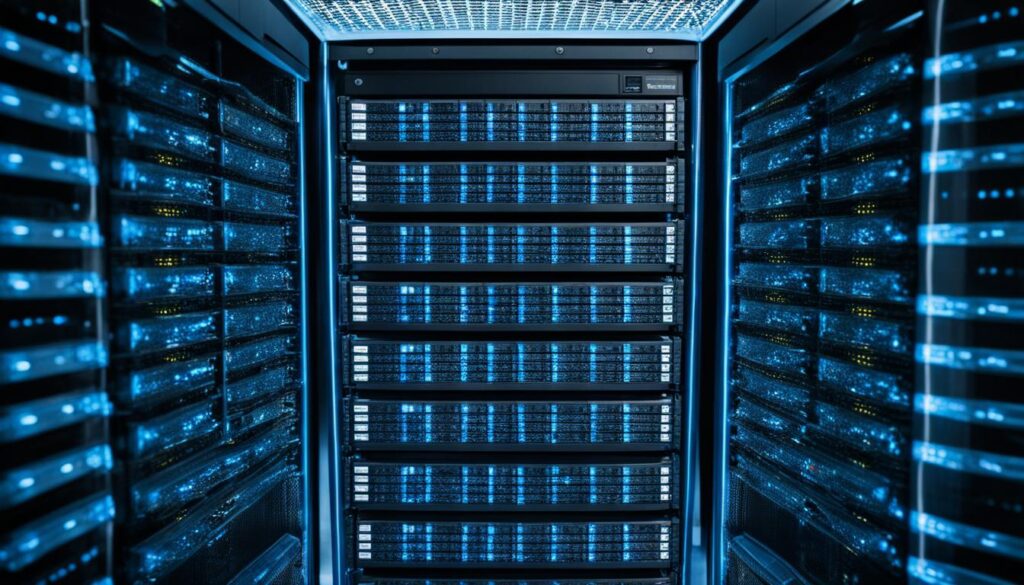
Think of your domain and web host as long-term choices for your online presence. Take time to choose well and think about future growth. The right domain and host set you on the path to success online.
Installing WordPress and Getting Familiar with the Interface
After you’ve registered your domain name and picked a web host, it’s time for WordPress. Most web hosting providers offer a one-click installer. This makes setting up WordPress easy, with no need to know coding.
Using the One-Click Installer
The one-click installer makes things simple. It automates setting up your WordPress site. Just a few clicks, and WordPress will be ready on your hosting account. Follow these steps:
- Login to your web hosting control panel.
- Find the “WordPress” or “Website” section.
- Click the “Install” button next to WordPress.
- Select the domain for WordPress installation.
- Enter details like site name, and admin info.
- Hit “Install” to start the process.
Once installed, access your WordPress site by typing your domain in a browser. This opens the WordPress dashboard. Here, you can start tweaking and managing your site.
Getting Familiar with the WordPress Dashboard
The WordPress dashboard is where you control your site. It lets you access all tools and settings for managing content. Key features include:
- Posts: For blog posts.
- Pages: For static pages.
- Appearance: To customize your site’s design.
- Plugins: To add more functions.
- Users: To manage roles and permissions.
The dashboard is easy to use. Spend some time exploring to get comfortable. Doing so allows you to fully manage your site and tailor it to your needs.
Getting WordPress up and learning the dashboard is key to your website. With this done, the next step is choosing a theme to customize your site.
Choosing a Theme and Customizing Your Website Design
WordPress is ready to go, and now it’s time to select a theme that matches your site’s vibe. We’ll show you how to pick and set up both free and paid themes. We’ll also give tips on making your website stand out with your unique brand style.
Browsing and Installing WordPress Themes
WordPress offers a wide range of themes that can boost your website’s look and functions. You can choose from free or premium themes.
Free themes are perfect for those watching their budget. Skilled developers provide these at no cost to the WordPress community. Here’s how to get a free theme:
- Log in to your WordPress dashboard.
- Navigate to the “Appearance” section and click on “Themes.”
- Click on the “Add New” button to access the WordPress theme repository.
- Browse through the available themes using the search bar or filtering options.
- When you find a theme you like, click on the “Install” button to add it to your website.
- Once the theme is installed, click on the “Activate” button to make it your active theme.
Premium themes are made by professionals and include more features and support. They cost money, but are worth it for special needs or a slicker design. To get a premium theme:
- Look for reliable theme marketplaces or visit theme developers’ websites.
- Select a premium theme that meets your website’s goals.
- Buy and download the theme to your computer.
- Upload the theme ZIP file through your WordPress dashboard by going to “Appearance” > “Themes” > “Add New” > “Upload Theme.”
- Activate the theme once it’s successfully uploaded.
Customizing Your Theme Design
After picking your theme, it’s time to personalize it. WordPress lets you easily tailor your site. Here’s what you can tweak:
- Logo: Upload your own logo or customize the site title and tagline.
- Colors and Fonts: Change colors and fonts to match your brand.
- Layout: Pick the layout that best displays your content.
- Widgets: Add widgets to improve your website’s functions.
- Menus: Make custom menus for easy site navigation.
Here’s how to access customization features:
- Log in to your WordPress dashboard.
- Go to “Appearance” and click on “Customize.”
- Look through the customization options like “Site Identity,” and more.
- Edit as you like and preview the changes immediately.
- Click “Save & Publish” to apply your changes to the site.
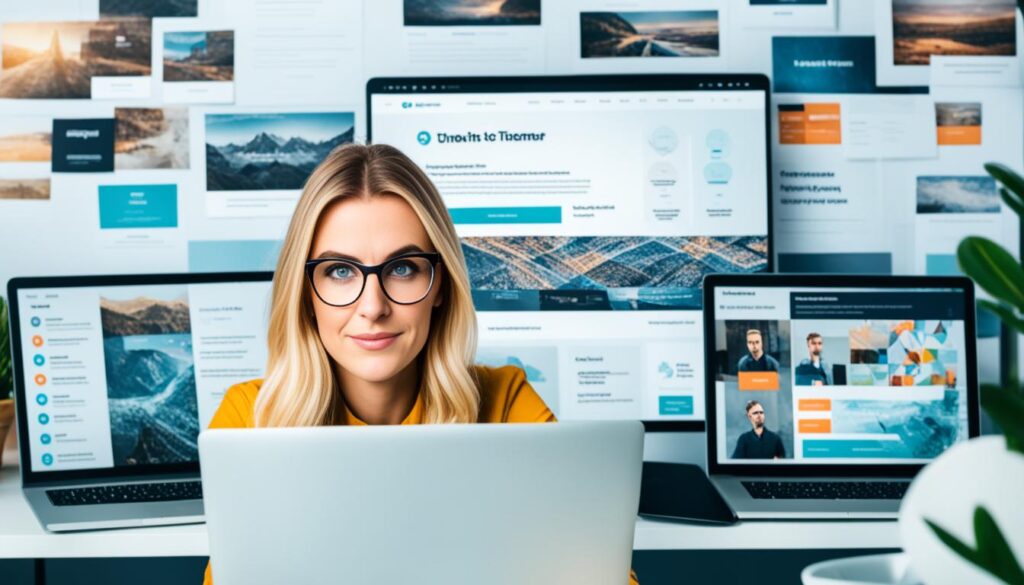
Note: The image above illustrates the customization options for WordPress themes.
Choosing the right WordPress theme and customizing it lets you create an attractive and easy-to-use website. This matches your brand and draws in your audience. Explore different themes and play with customization to find the perfect look for your website.
| Free Themes | Premium Themes |
|---|---|
| ✓ Cost-effective | ✓ Enhanced features and functionalities |
| ✓ Regular updates and maintenance | ✓ Dedicated customer support |
| ✓ Large selection available | ✓ Professionally designed |
| ✓ Suitable for personal blogs and small websites | ✓ Ideal for businesses and advanced websites |
Enhancing Your Website Functionality with Plugins
In this section, we delve into WordPress plugins. We’ll see how they broaden your website’s capabilities. No coding is needed to use these powerful tools. They add new features and functionality effortlessly.
Think of plugins as apps for your WordPress website. They enhance your site, improving SEO, security, and performance. It’s vital to pick the right plugins for a smooth, efficient website.
There’s a huge variety of WordPress plugins out there. You can find both free and premium ones. But remember, it’s crucial to choose those that meet your website’s needs and goals.
Here are some must-have plugins that will greatly enhance your site:
- SEO Yoast: Improves your site’s search engine visibility and rankings. With it, optimizing content, meta tags, and XML sitemaps becomes easy.
- Wordfence Security: Offers top-notch security features. It protects your site from malware and hackers, including firewall and malware scanning.
- W3 Total Cache: A faster website provides a better user experience and ranks higher in searches. This plugin caches pages to improve speed and performance.
- Contact Form 7: Essential for any site, it allows easy communication with visitors. This plugin lets you create and manage customizable contact forms.
Installing plugins is simple and fast. Just go to “Plugins” in your WordPress dashboard and click “Add New.” Use keywords to find a plugin or browse through different categories.
After finding a plugin, click “Install Now.” WordPress will handle the installation. Activate it to start exploring its features. Each plugin has its settings in the “Settings” or “Plugins” section of your dashboard.
Though plugins boost your site’s functionality, don’t overdo it. Too many plugins can slow your site and cause issues. Stick to essential plugins that fit your goals. Update them regularly for the best performance.

Plugin Selection Guidelines
Keep these tips in mind when choosing plugins:
- Only download from reputable sources. Trustworthy developers and places like the official WordPress Plugin Directory are best.
- Look at user reviews and ratings first. This gives you insight into the plugin’s reliability and user satisfaction.
- Make sure the plugin works with your WordPress version and theme. Incompatibility can lead to problems.
- Keep your plugins up to date. This ensures you have the latest security and feature improvements.
- Test new plugins on a staging site first. It helps you spot any issues before they affect your live site.
Adding Engaging Content and Optimizing Your Website
Creating engaging content is key to a successful website. This includes articles, blog posts, and multimedia that catch and keep visitor interest. Your WordPress site needs this to make people come back.
Quality content alone isn’t enough. You should also optimize your site for search engines. Use keywords smartly, enhance your meta tags, and apply SEO strategies to boost your site’s ranking.
Optimization isn’t just about SEO, though. It’s also about making your site fast, mobile-friendly, and easy to use. A seamless, user-friendly website encourages longer visits.
Combining great content with smart optimization can make your WordPress site a hit. Not only will it appeal to your audience, but it will also draw in organic search traffic. Keep offering top content and optimize your site to grow and succeed online.