Are you ready to launch your WordPress site? It’s crucial to check that your website is perfect and works well. How can you know everything is set and there are no secrets that might ruin your launch? In this article, we’ll show you how to test your WordPress site before it goes live. We’ll give you tips on ensuring your site is fast, secure, and easy for users. Make sure your website launch is a big hit.

Key Takeaways:
- Testing your WordPress site before launch is crucial for finding and fixing any problems.
- Testing regularly makes the user experience better, improves security, and helps your site rank higher.
- Different tests include checking how it works, its performance, security, ease of use, and SEO.
- It’s important to have a testing space. You can use a staging site or a local setup.
- Make sure to test your site’s functions, navigation, how it looks on different devices, and that all links work. This makes sure users have a good experience.
Why Is WordPress Testing Important?
Testing your WordPress site regularly is key for many reasons. It lets you try new designs and features safely. This means your live site stays up and running, keeping your business going.
Testing finds problems that could bother visitors, like slow sites or tech issues. It also spots security risks before they harm your site. It’s not just for newbies but for expert developers too. They test new features to ensure everything works well for users.
What Are the Most Common Types of Testing?
Testing is key to making sure your WordPress site works well and is safe. It helps find problems and improve the site’s function, speed, security, and how users feel about it. Now, let’s look at the most common tests people do:
1. Functionality Testing
This test checks if every part of your site works as it should. It looks at how users move around the site and if things like forms and links work right. By doing this test, you catch and fix mistakes early, making sure users enjoy their visit.
2. Performance Testing
This testing improves your site’s speed and how quickly pages load. A fast site makes users happy and helps your site rank higher in search results. Spotting and fixing slow pages or bad code means visitors get a smooth and quick site.
3. Security Testing
Security tests keep your WordPress site and user data safe from threats. By checking security tools like SSL certificates and firewalls, you can find weak spots. Fixing these spots keeps your visitor’s info safe, which builds their trust in your site.
4. Usability Testing
This looks at how easy your site is to use. It considers your site’s design, navigation, and layout. Doing usability tests lets you find confusing or hard parts for users. Then you can make your site better and more friendly for them.
5. User Experience Testing
This test goes hand in hand with usability testing. It sees how people really use your site, like buying something or filling out a form. It makes sure users have a smooth time on your site. Good user experience testing means happier visitors and more conversions.
6. SEO Audit and WordPress Site Optimization
An SEO audit checks how visible your site is on search engines. This audit helps you find ways to improve, like using keywords better or fixing your site’s structure. SEO optimization brings more visitors to your site and boosts its search engine performance.
Using these testing methods will make your WordPress site the best it can be. They improve how users experience your site, its speed, safety, and how well it shows up in searches.
Best Practices for WordPress Testing
Effective WordPress testing requires the right testing environments. Two common ones are staging sites and local environments.
A staging site is a full clone of your live site, hosted on the same server. It lets you test updates and new features safely. Changes can be tested here before going live, reducing risks.
A local environment, however, is set up on your computer. It’s a space to find and fix code bugs. It lets you experiment and fix issues without risk to your live site. This is key for code tests and site quality.
To effectively test, you should follow best practices. Test often for functionality, performance, security, and user experience. This helps catch and fix problems early, ensuring your site runs smoothly.
Best Practices Checklist for WordPress Testing:
- Set up a staging site to test updates, configuration changes, and new features.
- Create a local environment on your computer for code testing and bug detection.
- Conduct regular tests for functionality, performance, security, and user experience.
- Test website updates thoroughly before deploying them to the live site.
- Use code testing to identify and resolve any bugs or errors.
- Ensure that all website features and functionalities are working correctly.
- Optimize website performance by testing and optimizing loading times.
- Conduct security testing to identify and address any vulnerabilities.
- Test user experience and usability to ensure a seamless browsing experience.
By sticking to these WordPress testing practices, you can launch a site that’s both high-quality and reliable, meeting your users’ needs.
How to Set Up a Testing Environment Using a Staging Site
Setting up a staging site is a convenient way to test your WordPress website before launching it. Hosting platforms like Kinsta make this easy. You can create and configure a staging area for your site. This lets you test changes and new features without affecting your live site.
The setup process involves logging into your hosting dashboard and selecting your site. Then, you generate a staging site. When you’re happy with the changes, you can apply them to your live site with just a button push.
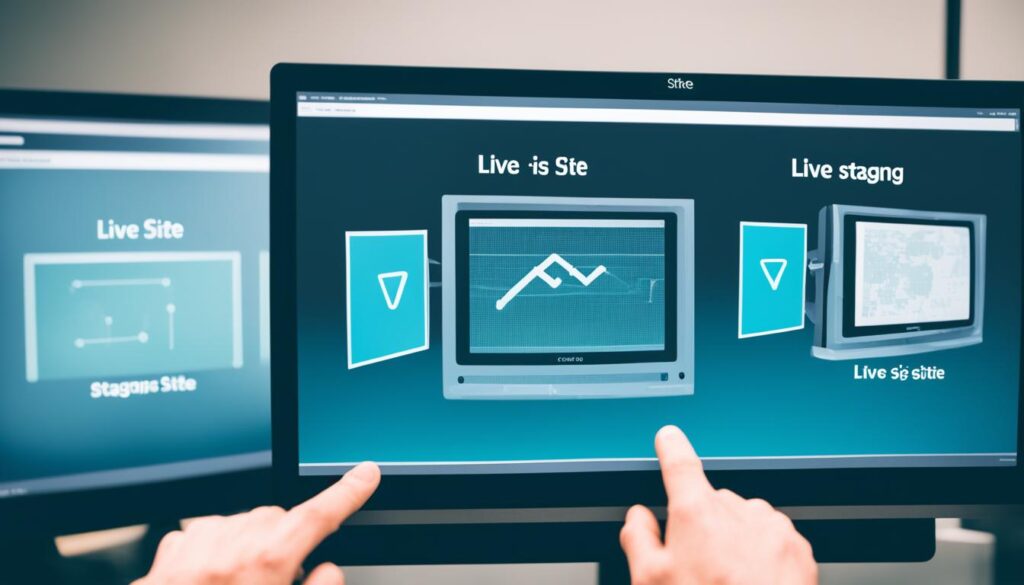
Using a staging site makes testing safe and controlled. It helps you find and fix any problems that changes might cause, without risking your live site.
By setting up a staging environment, you can:
- Test updates, configuration changes, and new features
- Run thorough website testing
- Collect feedback and make improvements
- Detect and fix issues or bugs
A staging site also lets you work with your team or clients. They can review changes and give feedback before anything goes live.
Implementing a staging site as part of your website testing process can save you time, effort, and potential headaches, while ensuring a smooth transition from testing to the live environment.
How to Set Up a Testing Environment Locally
Creating a local testing environment lets you test changes on your WordPress without affecting the live site. You can replicate your website on your computer. This provides a safe space for testing. DevKinsta is a popular, free tool that makes this easy.
To start, you need to install an AMP stack on your computer. This includes Apache, MySQL, and PHP. It’s what you need to run a local WordPress site. After installing the AMP stack, you can set up DevKinsta.
- Download and install DevKinsta from their official website.
- Launch the DevKinsta application and follow the setup instructions.
- Create a new WordPress site or import an existing one into your local environment.
DevKinsta makes managing local WordPress sites easy. You can switch between projects and test themes and plugins. It comes with SSL support and email testing, covering all your local development needs.
Benefits of a Local Testing Environment
“Setting up a local testing environment has many benefits. It offers a safe space to test changes and try new features without risking your live site. You can make improvements to your WordPress before making those changes public. Plus, it makes development and testing quicker and less dependent on external factors.”
A local testing environment lets you fully test themes, plugins, and changes. This ensures they work well before going live. You can try different settings without worrying about your live site.
For developers, a local environment is key for testing code with WordPress. It allows developers to fix bugs and improve code right on their computers. This leads to quicker problem-solving and more efficient work.

A local testing environment raises the quality of your WordPress site and makes you more productive. It offers a perfect spot for testing, trying new things, and perfecting your site. This makes sure your live site stays stable and works great for your users.
How to Test the Functionality of Your WordPress Site
Testing your WordPress site is key to a great user experience. Through detailed testing, you find and solve any site issues. Here are the tests to check your WordPress site’s functionality:
User Journey Testing
This test helps you see how users interact with your site. Find problems in their experience by testing forms, buttons, and checkout pages. This makes sure users have a smooth visit.
Cross-Browser Support Testing
This testing checks if your site works well on different browsers. It’s important for giving every user a consistent visit, no matter their browser.
Performance and Speed Testing
Speed tests improve your site’s loading times and performance. By doing these tests and making changes, you boost the user experience and keep visitors interested.
Security Testing
Security tests look at your site’s protection and SSL certificates. Fixing any security flaws keeps user data safe and builds a secure site.
Form Testing
Checking your site’s forms is essential. It’s important that forms, like contact or subscription ones, work well. This ensures users can share their information easily.
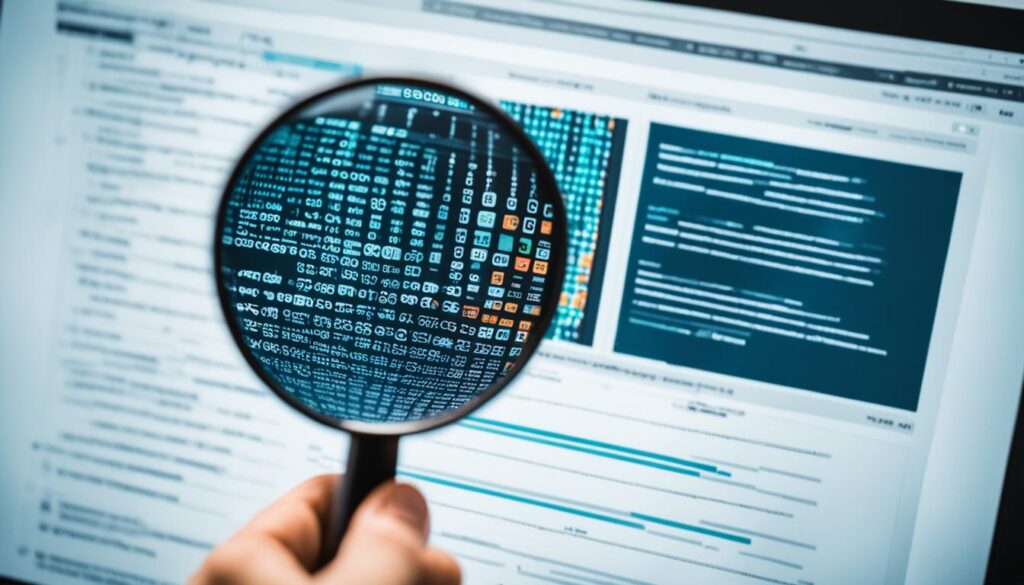
| Testing Method | Key Points |
|---|---|
| User Journey Testing | Check forms, buttons, and checkout pages for functionality |
| Cross-Browser Support Testing | Ensure consistent performance across different browsers |
| Performance and Speed Testing | Optimize loading times for better user experience |
| Security Testing | Analyze security mechanisms and SSL certificates |
| Form Testing | Verify functionality of contact and subscription forms |
By carrying out these tests, you keep your WordPress site working right, giving users a smooth experience. Always test and improve your site’s functionality for the best results.
Ensuring Smooth Navigation and User Experience
Smooth navigation and a great user experience are key for a successful WordPress site. You can make sure your site is easy to use by testing its user experience and navigation. A user-friendly design helps people find what they need without trouble.
It’s also vital to have a responsive design. Doing testing for responsive design ensures your site looks good on all devices. This makes your website appealing and functional, no matter the screen size.
Quick website loading times are crucial for keeping users on your site. With testing, you can find and fix any slow-loading issues. This makes for a smoother experience, keeping visitors happy.
Making your site accessible to everyone, including those with disabilities, is important. Follow accessibility guidelines and do tests to make your website welcoming for all users.
Placing calls to action (CTAs) wisely can boost user engagement and conversions. Testing the placement of CTAs helps you find the most effective spots. This encourages more user interaction.

Focusing on these key aspects and doing thorough testing will make your WordPress site user-friendly and engaging. Ensuring smooth navigation, intuitive design, responsive layout, quick loading times, accessibility, and well-placed CTAs is essential. It helps you create a website that draws people back.
Detailed Review of Site Links and Functionality
It is important to review your site’s links and make sure they work well. Doing this will make sure your website offers a smooth experience to visitors. Think about checking several parts of your site for best performance.
Website Link Testing
Testing links on your site is a must. You need to check that links on your site take people to the right place and work as they should. It’s also key to make sure that links going to other sites don’t lead to dead ends.
Button Functionality Check
Buttons are very important for people using your site. Test all buttons to make sure they look good, work right, and lead where they’re supposed to. This includes buttons for taking action, submitting forms, and moving through your site.
Form Testing
Forms keep your site interactive and engaging. Make sure to test every form to check they’re working right and collecting info as they should. It’s necessary to confirm that submissions go through and responses are sent correctly.
Menu Navigation Analysis
The menu helps people find their way around your site. Make sure all links in the menu go to the correct pages and that it’s easy to use. Test how it works on different devices to offer everyone a good experience.
Reviewing and fixing your site’s links and how it works makes for a better experience. Make these checks to keep your site running smoothly for all who visit.

| Elements to Review | Testing Actions |
|---|---|
| Internal and External Links | Test links to ensure they lead to the correct pages and verify external links. |
| Button Functionality | Check the functionality of all buttons, including CTAs, submit buttons, and navigation buttons. |
| Form Functionality | Test all forms to ensure they are functioning correctly and capturing the necessary information. |
| Menu Navigation | Analyze the menu navigation to ensure correct linking and easy navigation. |
Verifying Responsive Design Across Devices
More people are using mobiles today, making it important to test your site’s design on various devices. You should see how your site looks and works on desktops, tablets, and smartphones. This helps ensure everyone gets a good experience.
Your site should look good and work well on any screen size. This ensures a consistent and optimized experience for all visitors. It’s important for keeping users happy and making your site easy to use.
If you test the design, you can spot and fix any problems. This helps make your site more responsive. Making these adjustments helps your site work better for everyone.
It’s crucial to make your design mobile-friendly and ensure it adapts to different screens. This makes browsing smooth on any device.
“A mobile-friendly design not only improves user experience on smartphones and tablets but also enhances your website’s search engine rankings.” – Marketing Expert
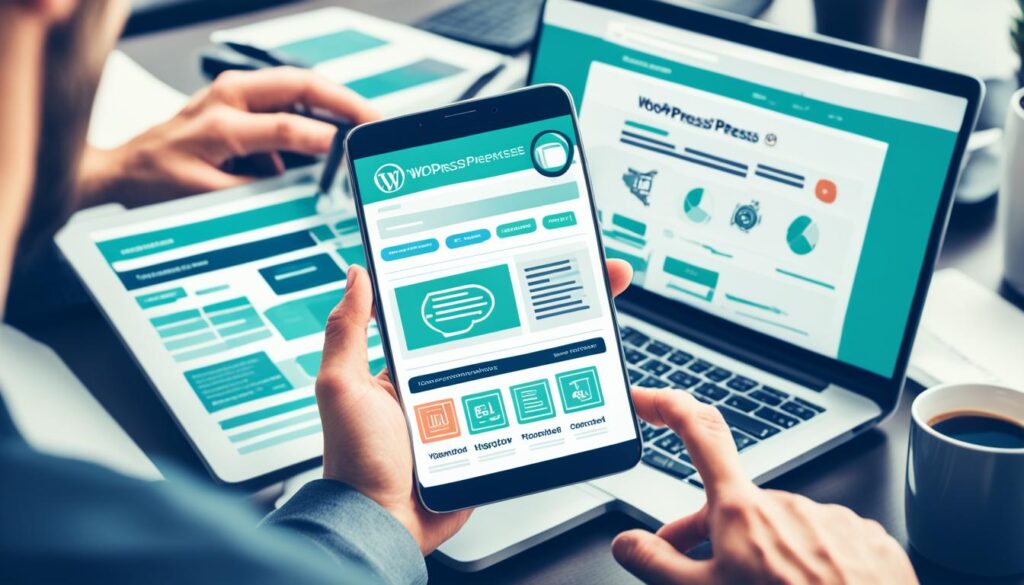
Benefits of Responsive Design Testing:
- Enhanced User Experience: Testing makes your site easy to use and view, no matter the screen size.
- Better Mobile-Friendly Design: Checking your site on mobile helps you improve its design for a better experience.
- Increased Reach: A mobile-friendly site reaches more people, including those without a desktop.
- Improved SEO: Search engines like Google rank mobile-friendly sites higher, so testing is key for more traffic.
Testing Your Responsive Design:
Consider these points when testing:
- Visual Appearance: Make sure layout, fonts, images, and colors look good on all screen sizes.
- Navigation: Ensure that menus, links, and navigation bars are easy to use on different devices.
- Content Display: Your content should be easy to read and well-organized, with no need to scroll sideways.
- Forms and CTAs: Check if forms, buttons, and CTAs work well and are visible on various screen sizes.
- Performance: Ensure your site loads quickly on all devices for a great user experience.
Tips for Security and Performance Testing
To keep your WordPress site safe and fast, follow these tips. Use SSL certificates and firewall protection to protect your site and data from threats. This improves security testing. Testing your site’s performance also helps make your site faster and more efficient.
Caching is a great way to boost your site’s speed. It stores static content, reducing server load. This means your site loads faster, giving visitors a better experience.
Don’t forget about image optimization. Smaller image files make your site load quicker. This is key since images can be big and slow down your site.
Regularly check and update your site’s plugins and themes. Old or bad plugins and themes can make your site slow and less secure. Keeping them updated keeps your site running smoothly with the latest WordPress version.

| Security Testing Tips | Performance Testing Tips |
|---|---|
|
|
To make sure your WordPress site is safe and optimized, follow these testing tips. Doing regular checks improves your site and SEO. It also builds trust by showing users you care about their security and satisfaction.
Conclusion
Testing your WordPress site before it goes live is crucial. This ensures quality and performance. Follow best practices for WordPress testing, set up correct environments, and run various tests. This covers functionality, security, and user experience.
Always test and optimize your site’s responsiveness, links, and performance. Doing so helps identify and solve problems before they affect your live site. By focusing on website testing, you guarantee a seamless launch. You also ensure an excellent experience for your users.